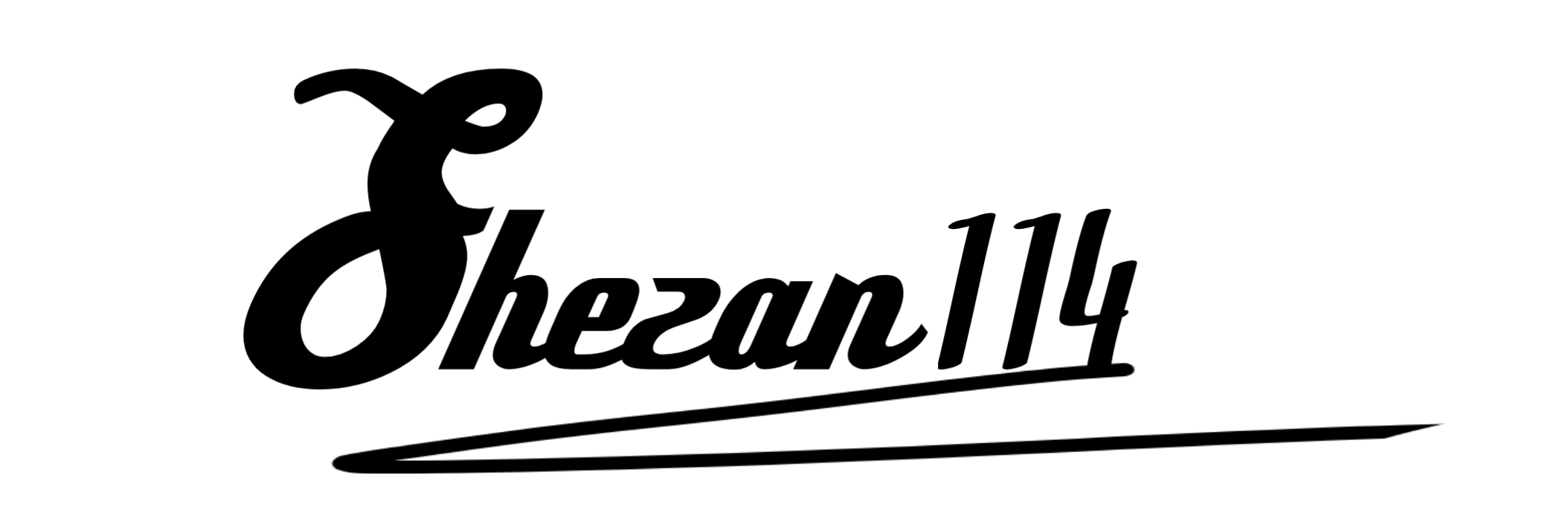11 Essential Steps to Speed up Your WordPress Website
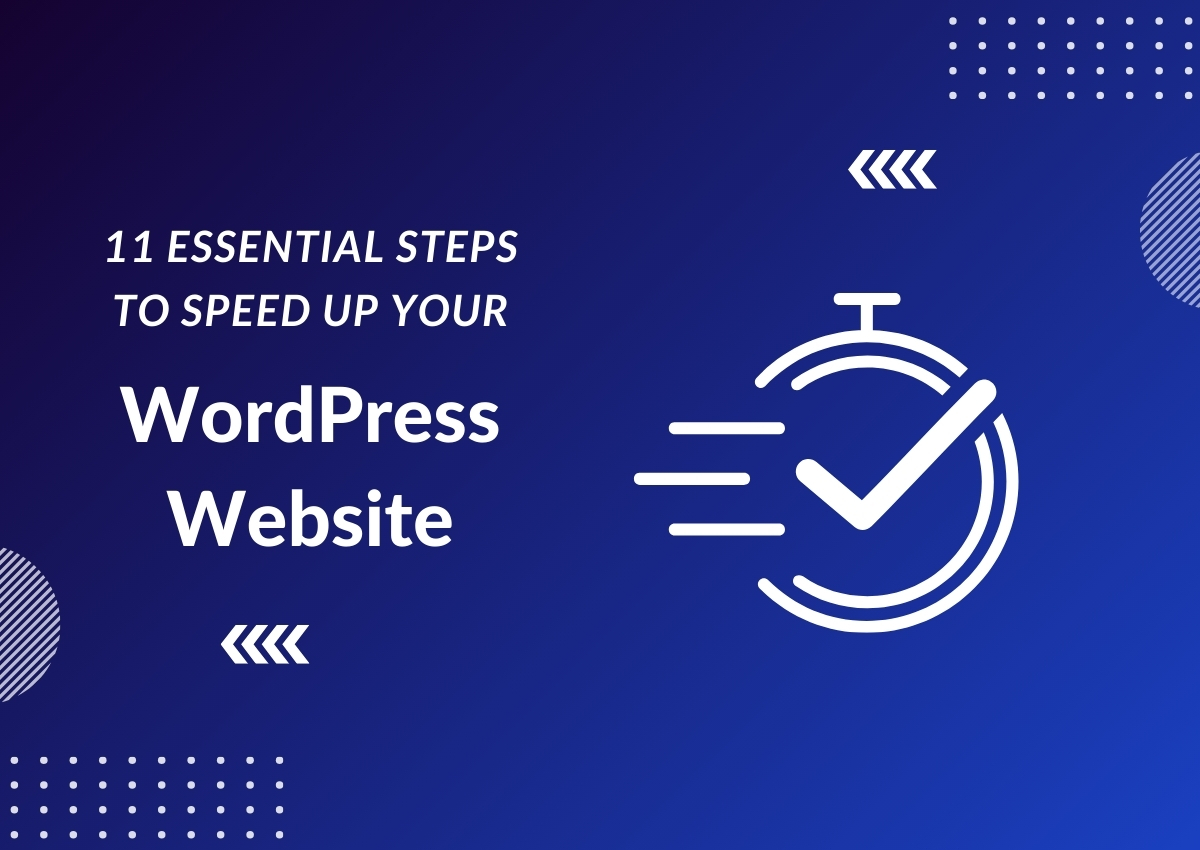
Suppose you’re visiting a website, and when you open the website link, it takes forever to load. What’s the first thing you do? Close the tab and move on to another website, right?
As a consumer, we all expect fast and efficient loading times for websites that we visit; otherwise, it negatively impacts our user experience.
This is why website speed is crucial in today’s fast-paced digital world.
As a website owner or developer, your responsibility is to make sure that your website loads quickly and provides an excellent user experience.
So, what can you do to speed up your WordPress website?
Don’t worry! In this guide, I’ll discuss some essential steps you can take to speed up your WordPress website and improve its overall performance.
But before that, let’s learn why website speed matters, how to test your website’s speed, and find the common reasons for slow loading times.
Why Is It Important to Speed Up Your WordPress Site?
Research shows that attention spans are getting shorter day by day, and internet users expect a website to load in less than 2 seconds.
Users are unlikely to stick around on a website that takes too long to load, resulting in high bounce rates and lost potential for conversions.
A slow website can also negatively impact your search engine rankings, reducing the visibility of your website to potential customers.
So, to gain more traffic, conversions, and higher rankings in Google search results, it’s crucial to speed up your WordPress website.
How to Perform Your WordPress Website Speed Test?
Before diving into the steps to speed up your WordPress website, it’s essential to test its current speed performance.
As the saying goes, “You can’t manage what you don’t measure,” so it’s crucial to have a benchmark of your website’s speed.
There are various online tools available to test your website’s speed, such as Google PageSpeed Insights, GTmetrix, and Pingdom.
These tools provide a detailed analysis of your website’s performance and suggest improvements that can be made.
A good page speed load time is less than 2 seconds. So, if your website falls above that, it’s time to start optimizing.
A few tweaks of milliseconds here and there can make a significant difference in your website’s speed and overall performance.
What Slows Down Your WordPress Website?
Learning what slows down your website is the key to speed up and improve your website’s performance.
Some common reasons for a slow WordPress site are:
- Unnecessary Plugins: Too many plugins on your WordPress site can slow it down significantly, especially if they are poorly coded or unnecessary.
- Large Images/Files: Large images and media files take longer to load, which in turn slows down your website’s speed.
- Outdated Themes & Plugins: Outdated themes and plugins are not optimized for speed and can cause compatibility issues, leading to a slower website.
- Cluttered Database: Over time, your WordPress database can become cluttered with unnecessary data, slowing down your website’s performance.
- External Scripts & Embeds: External scripts and embeds from social media platforms or ads can also impact your website’s loading time.
How to Speed up Your WordPress Website?
Improving your overall website speed isn’t a one-day task. It’s an ongoing process that requires regular maintenance and optimization.
Here are some essential steps from experts you can take to speed up your WordPress website:
#1. Choose a Quality Web Hosting
Your WordPress Hosting service plays a significant role in the speed and performance of your website.
Look for a reliable service provider that offers optimized servers for WordPress and can handle your website’s traffic efficiently.
Most WordPress hosts offer several types of hosting, including:
- Shared Hosting
- Dedicated hosting
- VPS hosting and
- Managed WordPress hosting plans
Shared hosting may be an economical option, but it can also slow down your website, especially if you have high traffic.
On the other hand, dedicated hosting can provide faster loading times and better performance but at a higher cost.
Consider upgrading to a virtual private server (VPS) if you have multiple websites or large E-commerce websites with high traffic.
Managed WordPress hosting is also an excellent option for those who need a fully optimized server to run their WordPress site without any technical maintenance.
#2. Keep Your WordPress Site Updated
As an open-source project, WordPress regularly releases updates for its core software, themes, and plugins.
These updates contain bug fixes, security patches, and performance improvements that can significantly improve your website’s speed and performance.
So, make sure to update your WordPress site regularly to the latest version to keep it running smoothly.
#3. Use a Theme Optimized For Speed
Themes have a significant impact on your website’s speed and performance.
Just like a theme with a lot of dynamic content, sliders and other fancy elements will slow down your website. The same goes for themes that are poorly coded or not updated regularly.
Look for a lightweight and well-coded theme optimized for speed to ensure fast loading times on your WordPress site.
Before choosing a theme, check its reviews and ratings and do a speed performance test of the demo site if possible.
#4. Optimize Your Database
A database can get filled with thousands of unnecessary data over time, causing it to become bloated and slow down your website.
So it’s important to regularly optimize and clean up your WordPress database to improve speed and performance.
You can do this manually using phpMyAdmin, although it can be a bit technical if you’re a beginner.
Alternatively, you can use plugins like WP-Optimize or WP-Sweep that automatically clean up and optimize your database with a button click.
These plugins regularly clear out your database’s unnecessary data, such as post revisions, spam comments, and trashed posts, to speed up your website.
Also, it’s really important to back up your database before doing anything, just in case something goes wrong.
#5. Use a Caching plugin
A caching plugin creates a static version of your website’s pages, which can be served quickly rather than generating a new page every time a user visits.
This means that, instead of loading all the PHP scripts from WordPress every time, your server can deliver a cached version of your website’s pages to the user, resulting in faster load times.
This method is especially useful for websites with high traffic as it significantly reduces the number of requests made to your server.
Some popular caching plugins include W3 Total Cache, WP Super Cache, Litespeed Cache, etc.
However, make sure to do thorough research before choosing a caching plugin, as some may not be compatible with certain themes or plugins.
Also, regularly clear your cache to ensure that your visitors are seeing the latest version of your website.
#6. Minify CSS, HTML, and JS Files
Minification is a process of removing unnecessary characters such as white spaces, line breaks, and comments from HTML, CSS, and JS files.
This helps reduce the overall file size and improve your website’s loading speed.
You can manually minify these files before uploading them to your server using tools like Minifier or use plugins like WP Rocket or Autoptimize that automatically minify your files for you.
#7. Use a Content Delivery Network (CDN)
A CDN is a network of servers located in different parts of the world that store and deliver your website’s content to visitors based on their location.
This significantly reduces the physical distance between your server and your user, resulting in faster loading times.
Cloudflare is a popular CDN that offers both free and paid plans for websites of all sizes. You can also use other CDN providers like MaxCDN, KeyCDN, etc.
To set up a CDN you need to update your DNS records and configure your CDN provider with your WordPress site.
You can consult your hosting provider or a developer if you need help with this process.
#8. Optimize and Compress Images
As large images can slow down your website, it’s essential to optimize and compress them before uploading them to your server.
There are many ways you can optimize your images, such as reducing their size, changing the format to a more lightweight one, or using plugins like Smush, ShortPixel or Image Optimizer, etc.
These plugins automatically compress and optimize your images without compromising quality, resulting in faster load times for your website.
If you don’t want to use a plugin for image compression, you can also do it manually. Use online tools like tiny PNG or Canva to reduce the image size before uploading it to your server.
However, make sure not to sacrifice image quality when optimizing images for your website.
#9. Deactivate Unused Plugins & Themes
If you’re not using a certain plugin or theme, chances are that it might be using up valuable space and resources on your server.
So, it’s important to regularly clean up your plugins and themes and deactivate or delete any that you’re not using.
This not only helps improve the speed and performance of your website but also reduces the risk of security vulnerabilities.
To delete an unused plugin, you’ll first need to deactivate it and then go to your WordPress dashboard and navigate to Plugins > Installed Plugins.
From there, you can select the plugins you want to delete and click on the “Delete” option.
For unused themes, go to Appearance > Themes and click on the theme you want to delete. Then click on the “Delete” button in the bottom right corner of your screen.
Make sure to only delete themes that you’re not currently using, as deleting your active theme can cause issues with your website.
#10. Don’t Upload Audio/Video Files Directly to WordPress
Uploading audio and video files directly to your WordPress site can significantly slow down your website.
Instead, embed the media files into your website using their provided links or embed codes.
This not only helps reduce the strain on your server but also ensures that your media files are optimized for web playback.
Moreover, embedding videos from popular platforms like YouTube can also improve user engagement on your website.
#11. Add LazyLoad to Your Images
Lazy Loading is a technique that delays the loading of images until a user scrolls down to where the image is located on the page.
This helps improve initial load times and reduces the number of HTTP requests made to your server.
There are many WordPress plugins available that can help you implement lazy loading for your website, such as WP Rocket, Lazy Load by WP Rocket, etc.
Lazy loading not only helps improve website speed but also saves bandwidth for visitors who don’t scroll down to view all the images on your page.
Bonus: How Fast a Website Should Load?
Ideally, a website should load in 2-3 seconds. However, as load times can vary depending on various factors such as page size, server location, etc.
There are also different types of sites including e-commerce sites, news websites, and blogs, which may differ in their loading time expectations.
Here, I’ve listed the load times of different types of sites to get an idea of how fast a website should load:
- E-commerce sites: The average and standard loading time for an eCommerce site is 2-3 seconds.
- News websites: As news websites have a lot of content and images, the load time can vary between 3-5 seconds.
- Blogs: A blog should ideally load within 1-5 seconds to keep readers engaged.
- Sass: A software as a service (SaaS) website should load in 2-3 seconds to have a higher chance of conversion.
Keep in mind that these are just general guidelines, and the ultimate goal should be to load in less than 3 seconds, regardless of the type of website.
Start Optimizing Your Website
So, if you want to improve your website’s speed and performance, implementing these optimization steps is a good place to start.
Remember to always test your website’s speed before and after making changes, as this will help you track the impact of each optimization.
By following these tips and keeping an eye on your website’s load time, you can ensure that your visitors have a smooth experience.
Keep experimenting and optimizing until you achieve an ideal loading time for your website.
And, if you’re struggling to fix any speed-related issues on your website, do let me know via the contact form.
I will assist you in identifying and solving any underlying problems that are affecting your website’s performance. All the Best!