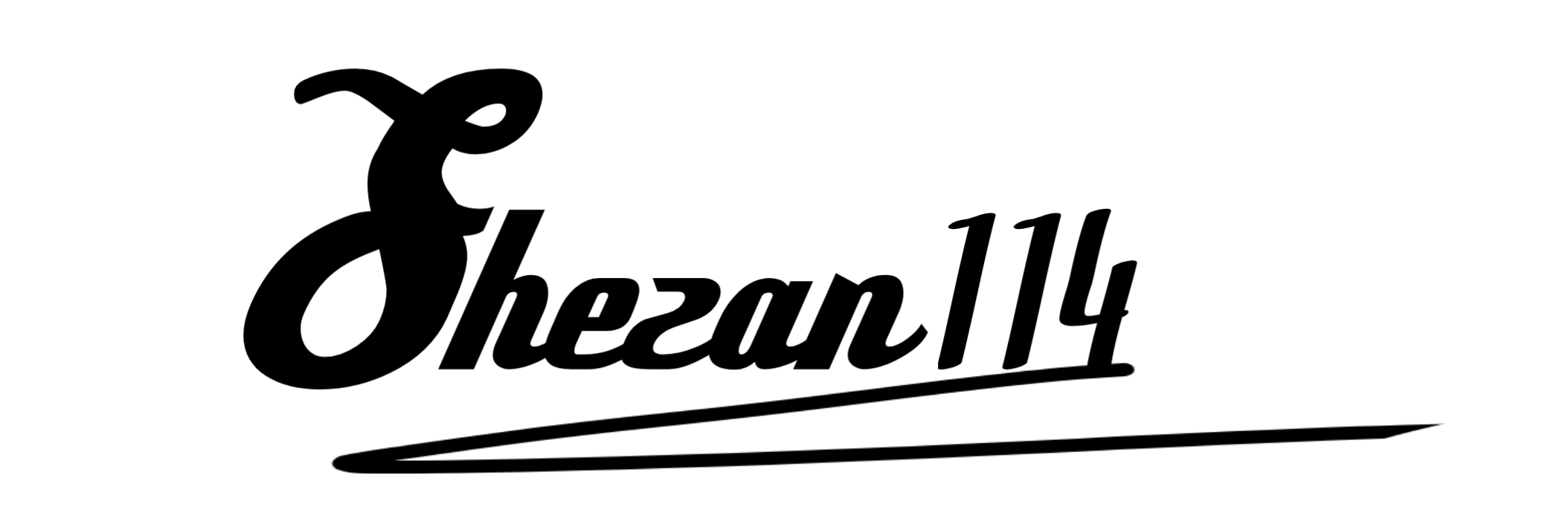How to Stop Spam Comments on WordPress | (Complete Guide)
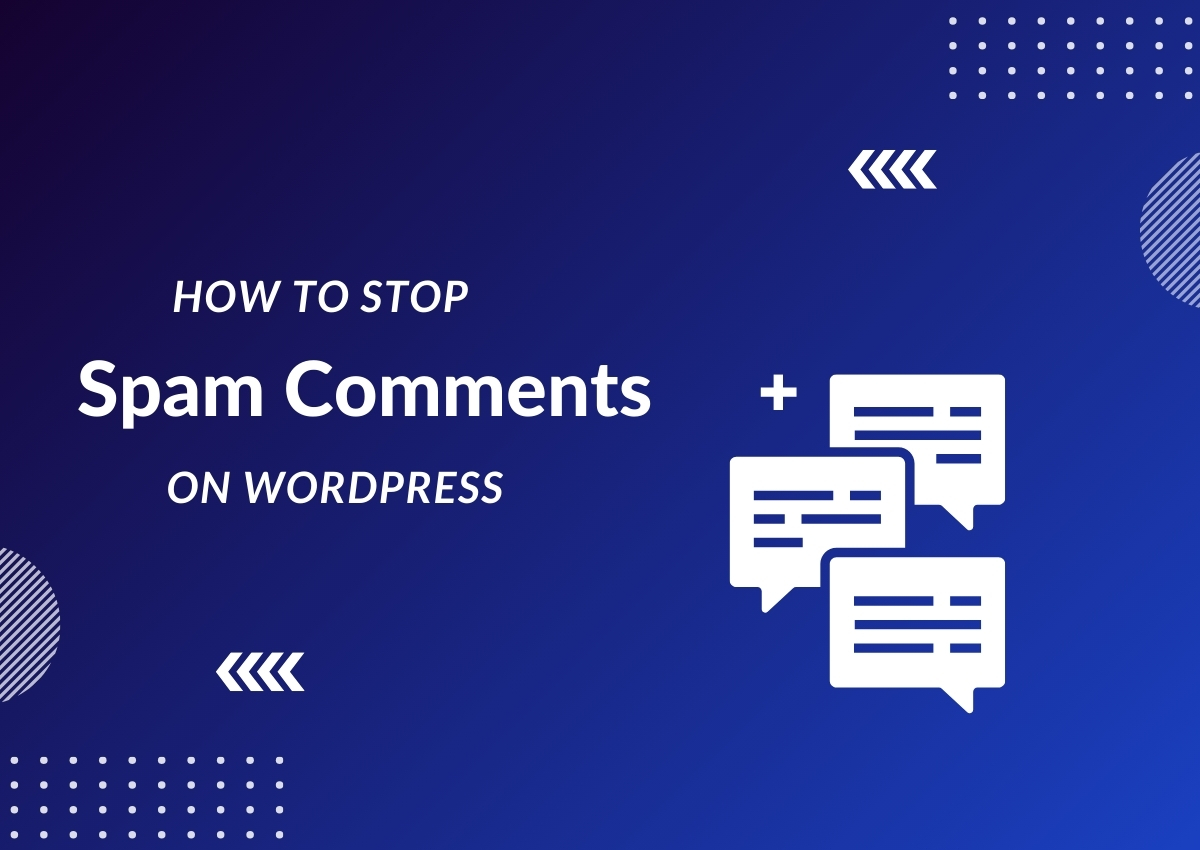
Whenever I log in to my WordPress site, I see a lot of pending comments on my post.
I thought my posts were getting popular, but it turns out that most of them are spam comments.
WordPress spam comments have been an ongoing issue for everyone who is running websites or blogs.
It can be annoying and time-consuming to manually review and delete these spam comments.
If you are also facing the same issue, worry not! I’ve got some solutions for you.
In this guide, I will discuss some effective ways to stop spam comments on WordPress.
So that you don’t have to waste your time dealing with them and can focus on creating great content instead.
Let’s dive in.
What are Spam Comments, and Why They are a Problem?
Spam comments are unsolicited messages or promotions that are posted on a website, usually in the comment section.
These comments often contain links to malicious websites or irrelevant content and can be automated by bots.
Not only do they clutter up your comment section, but they also pose a threat to your website’s security and credibility.
The recent Google algorithms penalize websites with spam comments, making it essential to address this issue.
Why Are You Getting Spam Comments on WordPress?
Spam comments are a widespread issue for WordPress websites due to its popularity and open commenting system.
The platform’s accessibility makes it an easy target for spammers, who use automated bots to post their unwanted messages.
Moreover, the lack of moderation or spam protection settings on some websites makes it easier for these comments to slip through.
Some spammers also use this method to gain backlinks for their websites, which can negatively affect your SEO efforts.
So, If you’re not actively managing your comments, chances are you’ll be bombarded with spam comments.
Identifying Spam Comments: A Checklist for Recognition
- Contains a suspicious link: Most spam comments include a link to an external website. These links may lead to malicious or irrelevant content that can harm your website and its visitors.
- Generic or irrelevant content: Spam comments often contain generic phrases or unrelated content to the post, indicating that it was not left by a genuine reader.
- A person’s name sounds made up or not real: Scammers often use fake names or aliases to post spam comments, making it easier to identify them. If you see a comment from someone with an unusual name or email address, it is likely to be spam.
- Repetitive text: If you notice multiple comments with similar or identical text, it’s likely that they have been generated by a bot and are spam.
- No indication of having read the post: Genuine readers will often leave specific feedback or references to specific parts of your post. Spam comments tend to be more generic and do not show any evidence of having read the post.
- Filled with poor grammar and spelling: Many spam comments are riddled with grammatical errors and spelling mistakes, but you can detect them easily just by reading through the comments.
- Posted multiple times on different posts: If you receive numerous identical comments on different posts, it is a clear sign of spam activity.
How to Stop Spam Comments on WordPress without a Plugin
Disable Comments on Your Website:
If you do not want to receive any comments on your website, you can disable the comment feature entirely.
To do this:
- Go to Settings > Discussion in your WordPress dashboard
- Uncheck the “Allow people to post comments” option.
- Click on “Save Changes” to disable comments for your website.
Disable Comments on Old Posts:
By default, all posts on WordPress have the comment section enabled.
However, if you have older posts that are not receiving any legitimate comments, it might be a good idea to disable comments on them.
To do this:
- Go to Posts > All Posts in your WordPress dashboard.
- Select the posts for which you want to disable comments by checking the box next to them.
- In the “Bulk Actions” dropdown menu, select “Edit.”
- Click on “Apply”.
- Under “Comments,” change the status from “Allow” to “Do not allow.”
- Click on “Update” to disable comments for the selected posts.
Disable Anonymous Comments:
Anonymous comments are often used by spammers to hide their identity and avoid detection.
Also, with anonymous comments, many spammers get the chance to target websites with bot attacks.
To prevent this, you can disable anonymous comments on your WordPress website:
- Go to Settings > Discussion in your WordPress dashboard.
- Uncheck the option “Allow anonymous comments.”
- Click on “Save Changes” to disable anonymous comments for your website.
Enable Comment Moderation:
Enabling comment moderation allows you to approve or reject comments before they appear on your website.
It’s very effective against spam comments, as you can manually filter out any suspicious or irrelevant comments.
To enable comment moderation:
- Go to Settings > Discussion in your WordPress dashboard.
- Under Before a comment appears, check the box next to “Comment must be manually approved.”
You can also manually approve words that look suspicious and moderate them.
For example, words like “deals,” “offers,” and “freebies” can be placed in the moderation queue and will trigger a manual approval.
- Go to Settings > Discussion in your WordPress dashboard.
- Scroll down to the “Comment Moderation” section.
- Add any words you want to moderate and separate each word on new lines.
- Click on “Save Changes” to enable comment moderation on your website.
Limit the Number of Links Allowed in Comments:
Spammers often include multiple links in their comments to promote their websites. By limiting the number of links allowed in comments, you can reduce spam activity on your website.
To do this:
- Go to Settings > Discussion in your WordPress dashboard.
- Under “Comment Moderation,” change the value of “Hold a comment in the queue if it contains more than” to the number of links a comment can have.
- Click on “Save Changes” to save your settings.
Create a List of Blacklisted Words:
WordPress gives you the option to blacklist specific words or phrases in your comments.
This means that any comment containing these words will automatically be put into the spam folder, saving you time and effort.
To create a list of blacklisted words:
- Go to Settings > Discussion in your WordPress dashboard.
- Scroll down to the “Comment Blacklist” section.
- Add any words or phrases you want to blacklist
Any comment that contains these words or phrases will automatically go to trash. So, it’s important to choose the blacklist of words carefully, as it could also delete legitimate comments.
Here are some examples of blacklist words you can find on the Github. You can use these words to prevent spam comments on your website.
Remove Comment Author Link:
Many spam comments contain links in the author’s name to redirect readers to their websites. To prevent this, you can remove the ability for authors’ names to link to their websites.
To do this:
- Go to Settings > Discussion in your WordPress dashboard
- Uncheck the option “Comment author must fill out name and email.”
This will remove the option for comment authors to add a link to their name when leaving a comment.
Prevent Trackbacks and Pingbacks:
Trackbacks and pingbacks are a way for websites to communicate with each other by sending notifications when one site links to another.
However, spammers often use this feature to send spammy trackbacks and pingbacks to your website. To prevent this:
- Go to Settings > Discussion in your WordPress dashboard.
- Uncheck the options “Allow link notifications from other blogs (pingbacks and trackbacks)” and “Attempt to notify any blogs linked to from the article.”
- Click on “Save Changes” to disable trackbacks and pingbacks for your website.
Enable reCAPTCHA:
Google reCAPTCHA is a free service that helps protect your website from spam and abuse.
It gives a test to verify if a user is human or not, preventing bots from flooding your website with spam comments.
There are many contact form plugins available that can integrate reCAPTCHA into your website.
You can choose the one that fits your needs and enable it to stop spam comments on your WordPress website.
Some of them include:
- Contact Form 7
- Jetpack
- WPForms
- Gravity Forms
If you’re using kadence blocks, reCAPTCHA is built into their contact form block. So you can use it without any additional plugins.
5 Plugins to Stop Spam Comments on WordPress
#1. Akismet Anti-Spam
Akismet is the most popular anti-spam plugin for WordPress.
It checks all comments and contact form submissions on your website against their global database of spam to prevent any unwanted content from appearing on your site.
It comes pre-installed with every WordPress installation, but you’ll need an API key to activate it.
You can get a personal plan for free at akismet.com to start using the plugin.
#2. Spam Protection by Cleantalk
Spam protection by Cleantalk is another popular anti-spam plugin for WordPress.
It uses a cloud-based spam protection service to block spam comments and registrations on your website.
Cleantalk has so many useful features, including real-time protection, accurate spam detection, historical cleanup, automated cleaning, and the option to blacklist or whitelist IPs.
The plugin comes with a free trial and after that, it’s a paid service starting at $9 per year for one website. You can sign up at cleantalk.org to start using the plugin.
#3. Disable Comments
You can turn off comments altogether by using the Disable Comments plugin.
This is a simple and lightweight plugin that allows you to globally disable comments on your website.
It also gives you the option to disable comments on specific post types or individual posts. This is useful if you only want to disable comments on certain pages of your site.
It also saves you a lot of time if you have hundreds or thousands of old posts on your site. So that you don’t have to go through each post to disable comments manually.
The plugin is completely free and can be downloaded from the WordPress plugin repository.
#4. Anti-spam Bee
Anti-spam Bee is a free anti-spam plugin that helps you block spam comments and trackbacks on your website. It’s lightweight, easy to use, and doesn’t require any API keys or registration.
It comes with features like comment moderation, IP blocking, spam comment removals, and more.
You can block comments from a specific region. For example, if you get spam comments from a specific country, you can block that country’s IP address from your website.
You also have the option to filter comments based on specific words or phrases and to mark comments as spam or delete them.
#5. WP Armour – Honeypot Anti Spam
WP Armour is a free anti-spam plugin that helps you stop spam comments and registrations on your WordPress website.
It uses a honeypot technique, which adds invisible fields to your comment form that bots will fill out but humans won’t.
That’s how it detects spam comments and prevents them from appearing on your site.
The plugin is free to use and works with all popular forms plugins, like Contact Forms 7, Gravity Forms, Elementor, Divi, and more.
The pro version offers more advanced features like custom spam phrases, multiple honeypot fields, and 2-level spam filtering.
The pro version costs $19 for a single site and can be purchased from Dnesscarkey.
Final Thoughts
Spam comments can be a major headache for website owners, as they not only clutter up your comments section but can also harm your website’s reputation.
By using these plugins and methods, you can effectively prevent spam comments from appearing on your WordPress site.
Remember, spammers are always trying to find new ways to bypass anti-spam measures, so it’s important to regularly monitor and adjust your settings as needed.
If you have any questions or suggestions, feel free to leave them in the comments below.
I would love to hear from you!